After eight years, I’ve finally moved my blog from Typepad to WordPress.
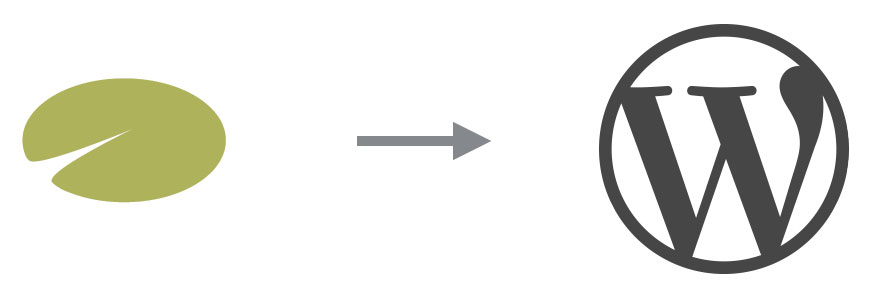
I’ve never sought to make a living from my blog, but I enjoy tinkering around with infrastructure enough to be frustrated with Typepad’s stagnant platform. In the early days, Blogspot, Typepad, and WordPress were all feasible options when starting to blog. These days WordPress seems to be the only real option for blogs, unless you opt for a specialized option like Tumblr or Medium.
Here’s how I made the migration, in case you’re in a similar situation and thinking about making a similar switch.
Assumptions:
- You’ve got your own domain name, e.g. example.com. If you are only using “example.typepad.com” then you’ll need to buy one.
- You want a managed hosting solution, rather than maintaining a server and code base yourself.
- You are comfortable clicking on links and changing numbers and words to point things in the right directions.
1. Prepare your Typepad blog for migration
Typepad makes this pretty simple. In your dashboard, go to Settings > Import/Export and click the Export button.
On the recommendation of several people, including Ray Wang, I used TP2WP to convert the Typepad export file to a WordPress-friendlier format. Was it worth the $49? Not sure, given that I didn’t try to import the original file directly. But I’ll assume that TP2WP saved me a bunch of cleanup effort, given what’s listed on their “how it works” page.
2. Set up your new WordPress environment
I knew that I did not want to set up or manage a hosting environment. When I was head of global digital marketing at PUMA, I negotiated the contracts for hosting our brand and ecommerce sites, including SLAs, server types, peering, CDN, et al. I downloaded and installed server security patches, monitored uptime, and worked with consultants to load balance and otherwise operate the environment. That was worth millions of dollars for the company; this is a blog.
After considering Bluehost and Dreamhost, I went with WPEngine. They are a fully managed hosting service and while more expensive than do-more-yourself options, I estimate that the price premium is worth the support in security, backups, and other technical support.
3. Import your content
Once I set up my WPEngine account, I had a clean WordPress install. I installed the ReadyMade WordPress Importer plugin to import my unzipped TP2WP converted export file. (If you’ve never installed a WordPress plugin, it’s simple. Just mouseover Plugins, click Add New, then search for what you need or click the link to upload a .zip of a plugin you’ve already downloaded.)
Once the plugin was installed, I went to Tools > Import >ReadyMade WordPress Importer. I selected my .xml file and imported.
At this point, I was up and running on WordPress. I was about four hours in at that point, which included setting up new accounts, conducting research into different options, and messing around with designs and other options.
4. Redirect the internet
I didn’t have much to clean up, so I was ready for the site to go live. I changed two records with my domain name registrar: the A record to the WPEngine IP address and the www CNAME to example.wpengine.com.
Typepad doesn’t support 301 redirects, so I changed the default blog folder and added a redirection script to the head of the only post’s page and also requested that Google remove example.typepad.com from search results, just in case any duplicate content was indexed.
In the WPEngine admin, I redirected example.wpengine.com and example.com to www.example.com. In WordPress admin, I set Settings > General to the new site, i.e. WordPress Address (URL) and Site Address (URL) are both www.example.com.
WordPress RSS feeds work a bit differently than Typepad, so in case anyone in the world still uses RSS, I updated the feed address in Feedburner. My new feed is www.example.com/feed/atom.
Search engine sitemaps needed to be updated as well. There are many plugins that can generate these; I used the recommended BWP Google XML Sitemaps.
5. That’s it
Really. All in, it took about six hours of effort to finish, which was just about the amount of time that the DNS took to redirect from Typepad to WordPress.
I still have a lot to tweak, but that can happen over time. WordPress has a world of options for design themes, increased speed, SEO, and more. If you’ve read this far and have suggestions for good plugins, let me know!
From Typepad to WordPress: the financials
In summary, I was out of pocket $49 for TP2WP migration and will pay $29/month for WPEngine managed hosting. This is a bit more than the $11/month I’ve paid Typepad for Pro Unlimited service, but I think the premium is acceptable for managed operations and access to a modern platform.
As a comparison, I received a quote from a WordPress specialist who offered to migrate my blog for $1,260 and provide hosting (but no support) for $25/month.
Not a bad day’s work when put in that perspective, if you ask me.
Thank you for this timely piece, Peter.
I’ve been a Typepad guy since 2009 or so, and the platform has met my needs pretty well.
I’ve parked several blogs there, but I’ve had this gnawing feeling in my gut for the past several months telling me that I’ve outgrown Typepad’s limitations and I should swap to WordPress. Now that my blogs have spent several days offline due to attacks or whatever is happening at Typepad, I’m ready to pull the trigger and make the swap.
It sounds pretty straight-forward, but time consuming. It also sounds necessary, so here I go!
Thanks again!
Guy
May I ask what made you want to move to WordPress? I’ve been with Typepad since 2008 on their premium package and the updates and new features and amazing 24ht support is what has kept me there.
The only reason why I’ve been considering the move is because I know WordPress has more plugins and widgets available.
Thanks 🙂
I migrated because Typepad did not offer as much technical functionality as I wanted, even at the paid Pro level. I agree that their support staff is quick to respond but I found that they were often unable to provide answers to infrastructure-related questions. Usually because the ultimate answer was that Typepad couldn’t do what I was looking for or it was a bug for which they had no solution.
Peter,
Thanks for your article; it is extremely helpful. Like you, I’m a TypePad user that is about to convert to WordPress (but don’t want to lose my old content).
While the process you described is great it might be more time and technically intense than what I want to give it. Do you have recommendations for individuals or companies that can do the migration for me for a fee?
Thanks for your assistance,
Mark
It looks like the tp2wp.com site has been reduced to bare bones; I think they used to have a full service option.
Given that I did my own migration, I can’t directly recommend a service but I seem to recall that pricing ranges from $500 – $2,000 on most outsourcers. On the low end you’ll probably be working with an individual who has spare time; on the high end there are some small businesses that provide the service.
My recommendation would be that if you can spare a weekend or two and have time left on your Typepad contract, experiment with setting up a trial Bluehost Dreamhost/WPEngine account and see how you feel about handling the migration. Worst case, you can just delete everything, get a refund, and find a service provider. It’s a matter of out-of-pocket cash vs. time.
Good luck!
Hi Peter,
We are still moving large sites (we were here before tp2wp.com and in fact did their first moves) at Foliovision. SEO precision and no content lost remain our guiding principles.. With some luck, we’ll get to help Mark with his move (he has an inquiry in with us)!
Great article! I recently moved a blog to WordPress and haven’t looked back – the flexibility is fantastic. I’m now looking at moving a Typepad hosted blog over and am curious about how you dealt with URL?. I’d like to keep the URLs consistent with our current site.
Thanks!
Sarah
Naturally you’ll redirect your owned domain via your registrar and for your example.typepad.com address, you can add a redirection script; even when you cancel your Typepad account, you’ll be able to maintain a free “Micro” account.
But as for transferring the ranking on any *.typepad.com pages to a new domain, unless you can have Typepad make an exception for you and implement a 301 redirect, you may be out of luck.
Peter & Mark, TP2WP has been relaunched and we’re going to soon be publishing a new version of our plugin that will do an even better job of migrating images and other files from TypePad–our current plugin does a good job, but can fail with larger imports on hosts that heavily restrain the resource usage of individual sites.
Also, I should note that TP2WP still offers a valet service, which is similar to the service offered by Foliovision, but we use our converter and plugin as the basis of the migration, rather than the process employed by Alec and his team.
Both services end up getting you where you need to be–using WordPress with all your content intact–so you can’t go wrong with either.
Hi Peter,
Foliovision’s Typepad to WordPress service has been running non-stop for seven years and never failed anyone.
For what it’s worth, we’ve done numerous repair jobs on TP2WP auto migrations.
Our handrolled moves (large parts are automated) have always been more affordable than Cord’s valet service. We actually perform the work ourselves so there’s no middleman or brokerage fees.
We also make sure that even a site without its own domain (yourblog.typepad.com) does not lose it’s existing traffic and picks up faster in Google.
Making the web work for you, Alec
PS. Cord, good to hear that you are back from the dead.
I finally decided to tackle this, and moved two six-year old blogs from Typepad to WordPress. It was completely worth it, but moving images in particular was horrible. I kept track of all my steps and have a page on one of my sites with detailed instructions. I can’t believe how much better WordPress is to work with.
Hi Awais
I am trying to move a client’s blog from Typepad to WordPress. Could you kindly provide me with a link to the page where you have these detailed instructions?
Thanks much,
Peter
Peter, you could try using TP2WP.com, which Peter used. We’ve completely rebuilt our importer plugin since Peter moved his site, so moving your site is now even easier.
Hit me up on Twitter @cordblomquist if you have any questions.
Letting folks know that we’ve relaunched TP2WP with an all new design and updated plugin.